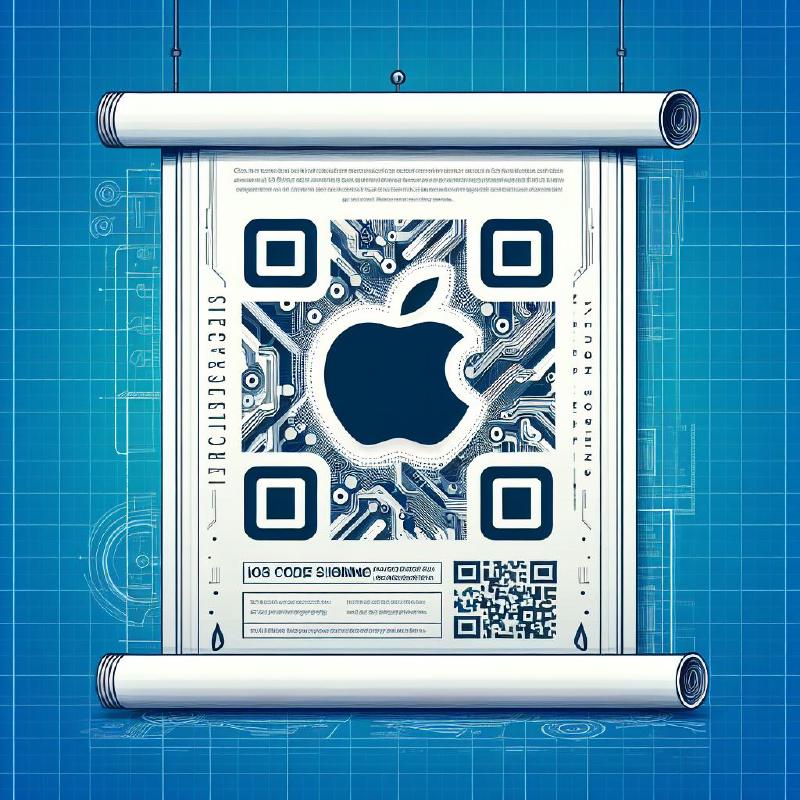Introduction
AppStore Connect is a suite of web-based tools for managing apps sold on the App Store for iPhone, iPad, Mac, Apple Watch, Apple TV, and iMessage. As a member of the Apple Developer Program, you’ll use App Store Connect to submit and manage apps, invite users to test with TestFlight, add tax and banking information, access sales reports, and more.
Prerequisites
- Apple Developer Account: Ensure that you have an Apple Developer account. If you don’t have one, you need to sign up on the Apple Developer website.
- The iOS App ID: Ensure that you have an iOS App ID. If you don’t have one, follow the creating the ios app id blog for more detail.
Create a New App
- Log in to your App Store Connect account.
- Click on the My Apps tab.
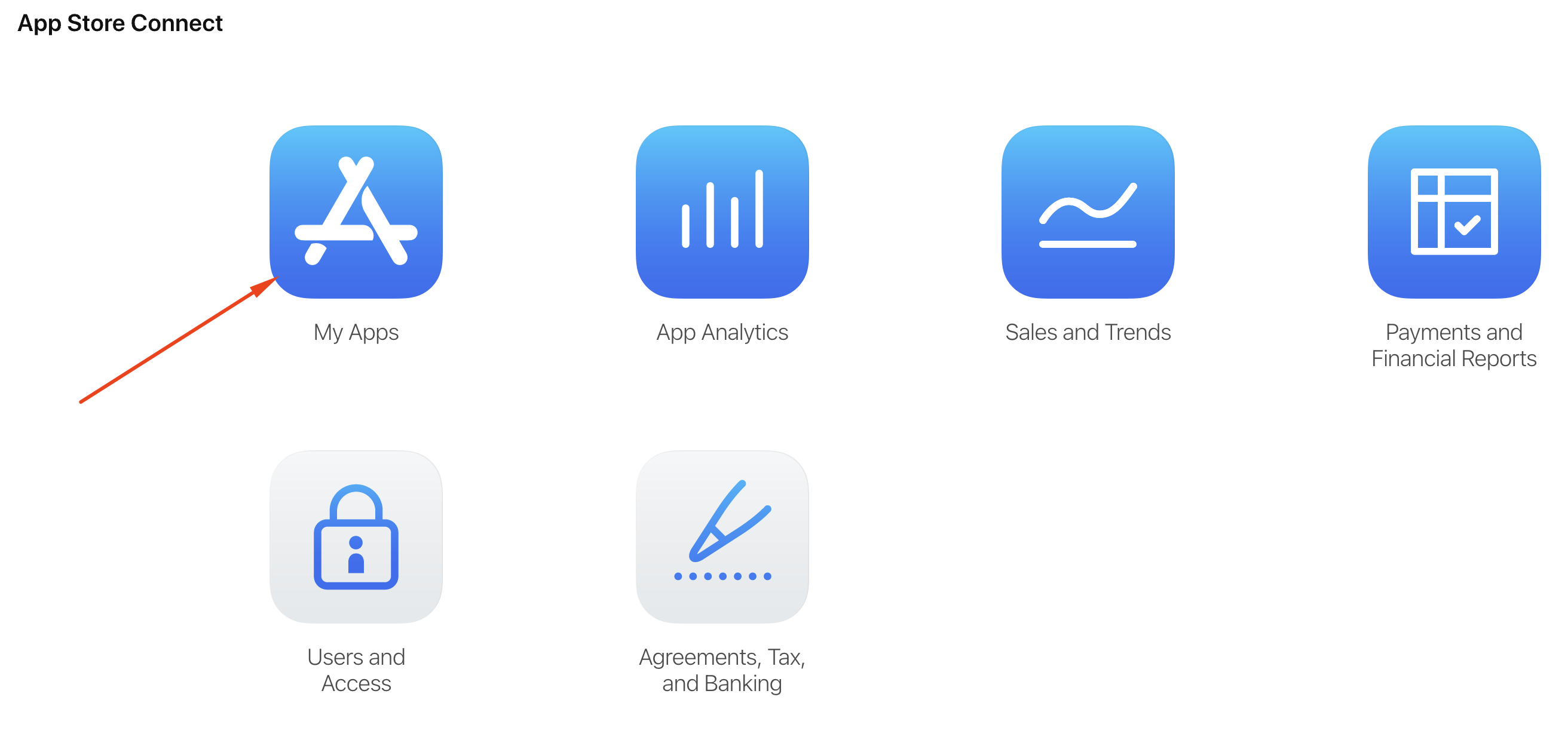
- Click on the + button and select
New Appto create a new app.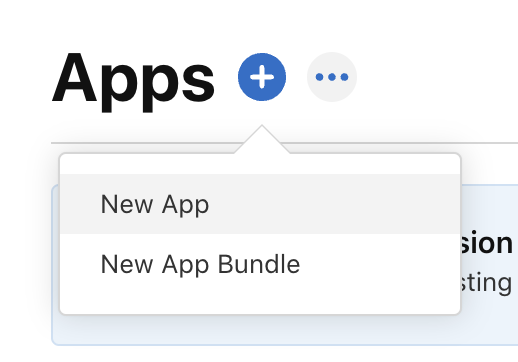
- Set the basic app information and click
Create.- Platform: Select the platform for your app.
- Name: The name of your app as it will appear on the App Store. This can’t be longer than 30 characters.
- Primary Language: Select the primary language for your app.
- Bundle ID: Select the bundle ID for your app which you created in the previous blog post.
- SKU: A unique ID for your app that is not visible on the App Store. Personally, I use the bundle ID as the SKU. For detail at link.
- User Access: Select the user access for your app.
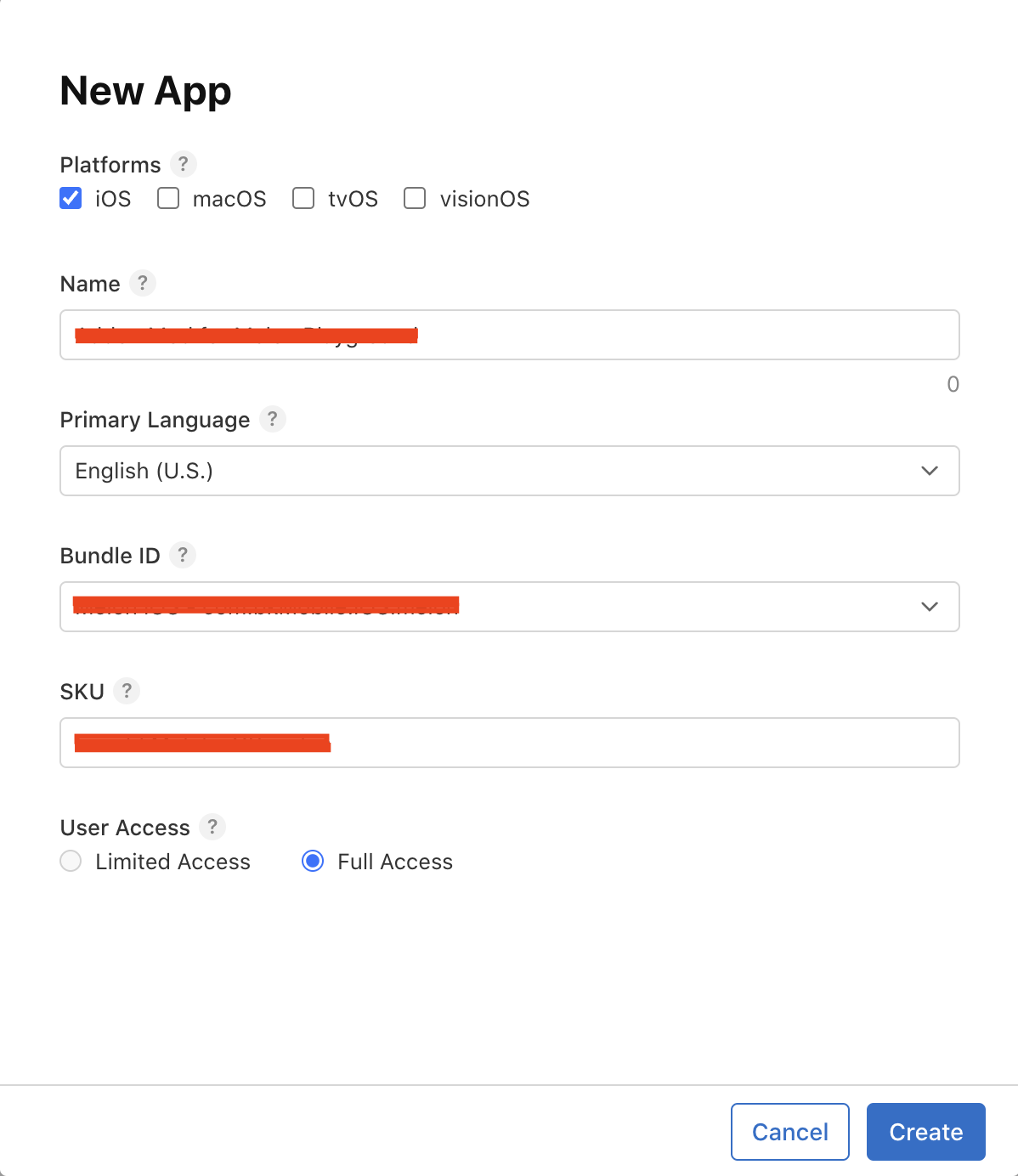
- Your app is now created and you can see the app information.
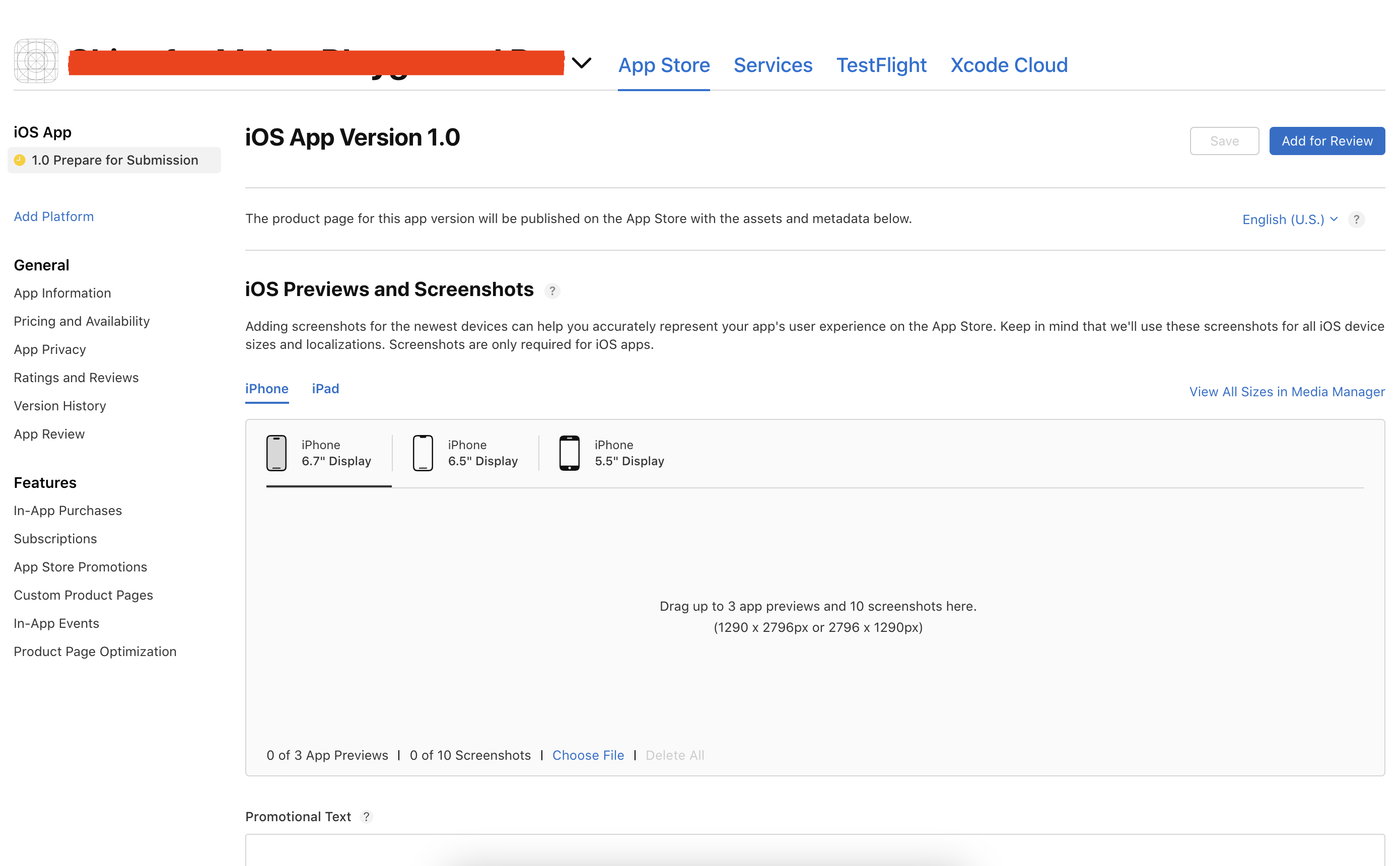
Conclusion
In this blog post, we learned how to create a new app on AppStore Connect. In the next blog post, we’ll learn how to create a distribution certificate.