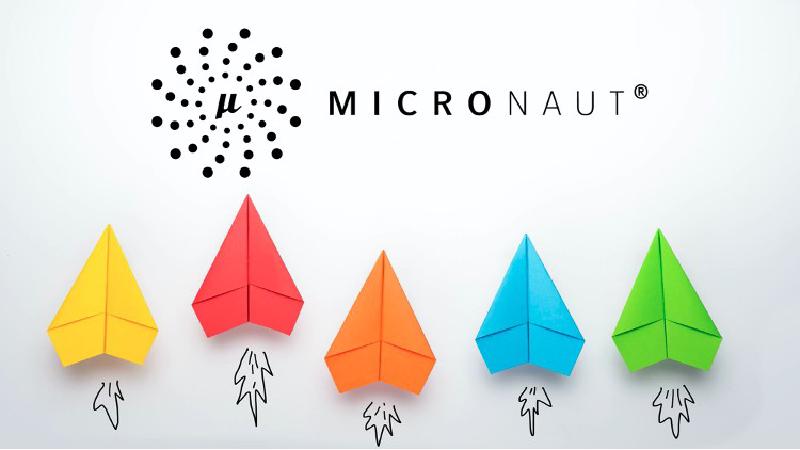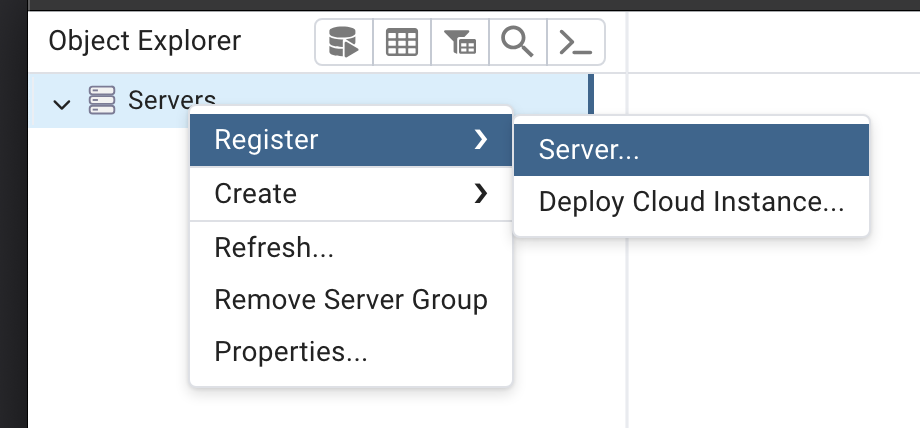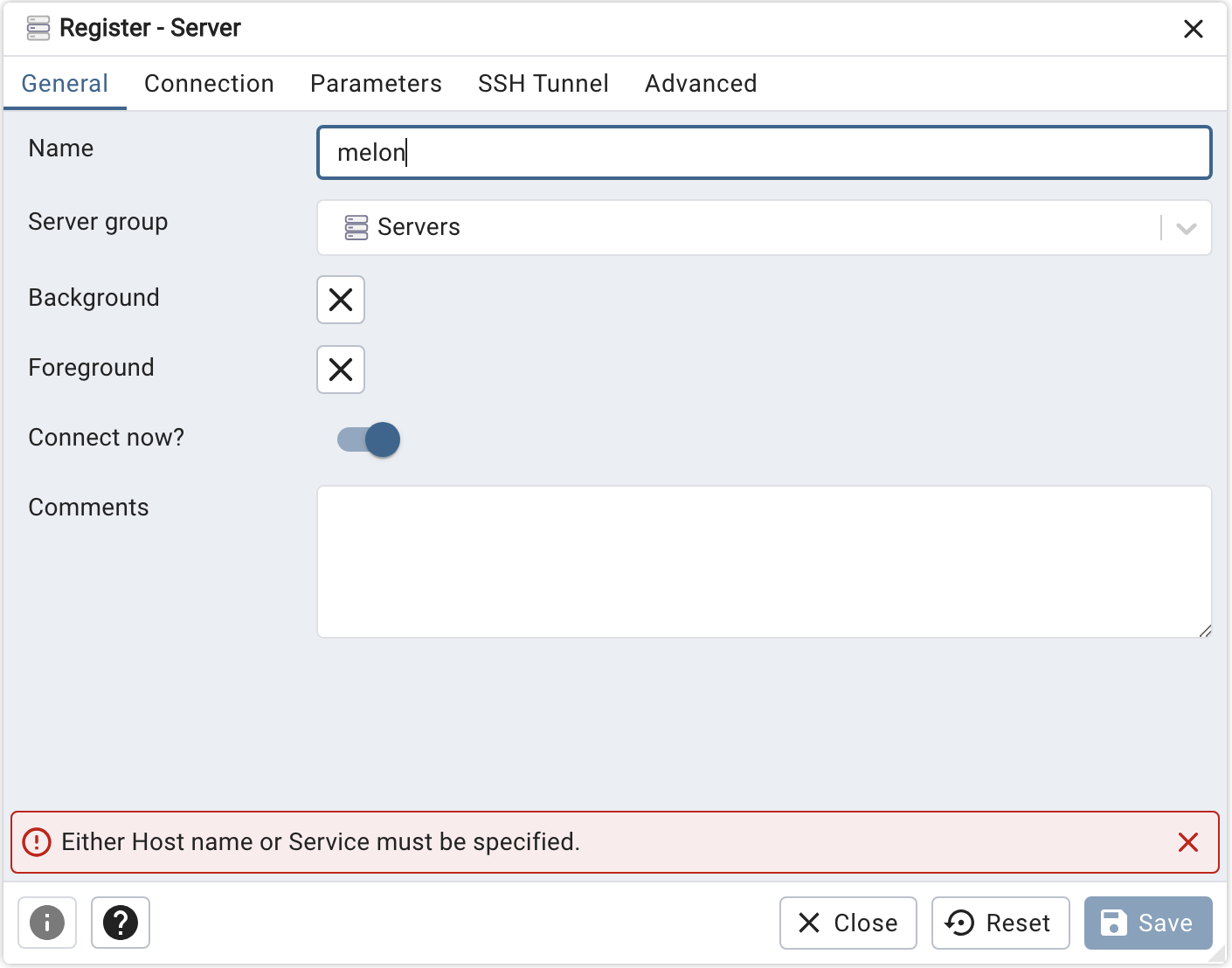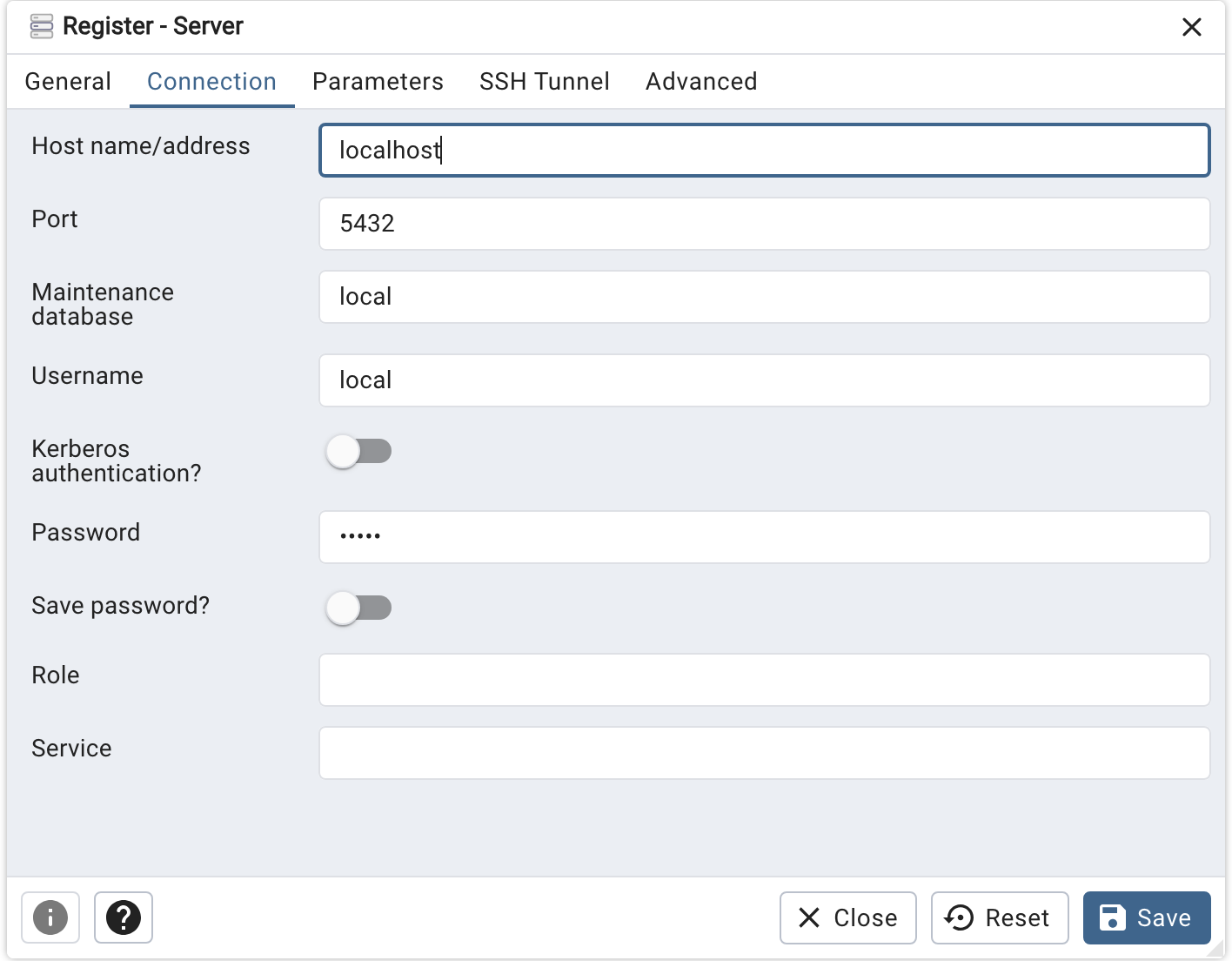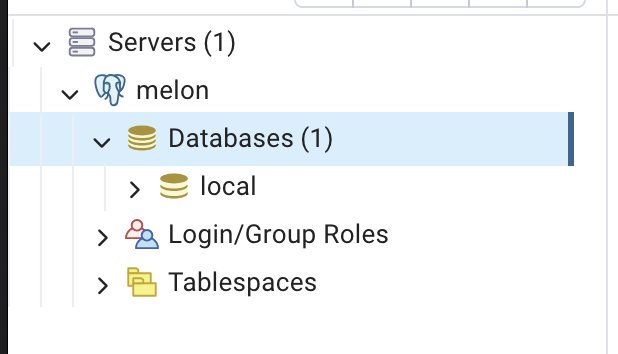Introduction
In this blog post, we will explore how to seamlessly integrate a PostgreSQL database into a Micronaut microservices environment using Docker Compose.
Why Docker Compose?
Docker Compose simplifies the process of running multi-container Docker applications. It allows you to define and manage your application’s services, networks, and volumes in a single docker-compose.yml file, making it easier to reproduce the entire development environment.
Setting the Stage
Before we dive into the integration process, ensure you have Docker and Docker Compose installed on your machine. Once you have them ready, let’s proceed with the integration.
Create a Micronaut Project
We will continue the project from the previous blog.
Define Docker Compose Configuration
Create a docker-compose.yml file in the root of your project:
|
|
This configuration defines a PostgreSQL service with a database named local and a user with the credentials local and local.
Configure Micronaut to Use PostgreSQL
Usually, you need to update your application.yml file in the src/main/resources directory, something like below:
|
|
This configuration informs Micronaut about the PostgreSQL database and its connection details.
However, we will connect our Micronaut Application with PostgreSQL in the next blog.
Run PostgreSQL with Docker Compose
Navigate to your project’s root directory and run the following command:
|
|
This command starts the PostgreSQL container.
Verify the Integration
We will use the pgAdmin 4 tool to illustrate a database:
Create a new Server
Fill in the Server name
Fill in the Server credentials
Connected to the local Server
Conclusion
Integrating a PostgreSQL database with Micronaut using Docker Compose is a straightforward process. This setup allows you to focus on building your microservices while ensuring a consistent and reproducible development environment.
Explore further by extending your Micronaut application, implementing data access, and unleashing the power of microservices with a robust database backend.
Happy coding!